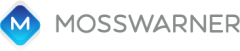Watch out for these five dangers in every main stage presentation, where unexpected disaster lurks.
by: Bob Smithers
For 28 years, MossWarner has supported hundreds of high-stakes presentations on main stages around the world, and have often found it’s the little things that can screw up even the most brilliant presentation.
1. The Surprise Introduction
Most presenters are so focused on their presentations before they take the stage that they tune out all other things – often including when and how they’ll be introduced. It’s not a confidence builder to start the big presentation with a look of surprise on your face.
To avoid that awkward start, get the answers to two simple questions:
Who’s introducing you?
Sometimes the “who” could be the “Voice of God” (that deep-voiced announcer over the PA system who somehow makes it to every meeting), so it’s good to not be surprised when a big booming voice summons you to the stage.
How will you be introduced?
We’ve all seen presenters arrive on the stage flummoxed by their names being butchered, their titles incorrect, or by some personally-offensive choice in music for their play-on. All of this is easily avoided if you prepare in advance.
2. The Unfamiliar Clicker
The next peril you might face appears as soon as you are (hopefully) handed the “clicker” by the previous speaker. The clicker advances your slides or pings a graphic operator backstage to advance for you. Clickers come in many shapes and sizes. The preferred ones have just one button –a bright green, oversized forward arrow; it is, after all, a slide “advancer”. Other buttons can include “Back” and “Blackout” – both generally not good for advancing through a presentation on a big stage. In our experience, it’s inevitable that a nervous presenter will find one of those two other buttons at some point during the presentation. To avoid clicking the wrong thing, keep it simple and use clickers that only do one thing – advance.
3. The Dense Speaker Notes
Reading a full script word-for-word has a way of clearing the mind of everything it once knew about a topic. Instead of recalling facts and reciting anecdotes, the speaker’s mind is focused on the mechanics of reading, which can make the delivery stiff and stilted.
There is a time and place for reading a full script – usually when you’re planted at a podium with a teleprompter operator, or on a presidential panel. But if you like to pace or prowl the stage, as many presenters do, the speaker notes need to be:
• Short
• Concise
• Prompt Points
Best practice is to edit your own prompt points into the fewest possible words needed to prompt you – and definitely not in full sentences which will force you to read. Also, ask the AV team to modify how the Notes appear on the confidence monitors. Ironically, the standard Notes view in PowerPoint does not favor the Notes (see below), but it’s easy to change the view.
Typically, there are 2 confidence monitors placed downstage and, if so, ask for the current slide to be on one (stage left typically) and an expanded Notes view on the other.
4. The Awkward Hand-off
Nothing ruins that mic drop moment like having to walk back on stage, pick the mic up, and introduce the next presenter. Before you conclude your presentation with, “Umm, I think we’re going to break now but not sure…” ask who you’ll be segueing to and how you should introduce the next item in the run of show.
5. The Inadequate Rehearsal
All the items above are things that can be easily addressed and sorted out during a short rehearsal. Maybe you’re one of those confident speakers who don’t feel they need to rehearse, but experience shows that everyone benefits from rehearsals – especially the crew supporting the presenters behind the scenes. Remember, it’s usually some technical person with no understanding of the content that has a finger on the button during your presentation.
Take whatever time you’re given to rehearse on stage, mic’d up with the clicker in hand. At least click through your slides, get your Speaker Notes view locked in, and make sure the crew knows where the media (sound, video, polls, etc.) will play during your presentation.
And remember, this time is for rehearsing how to deliver your presentation, NOT to make final tweaks. Last-minute changes lead to the potential for last-minute errors.
Also, check out Speaker Tips for Nailing Your Presentation and Tips for Making a Great Business Speech